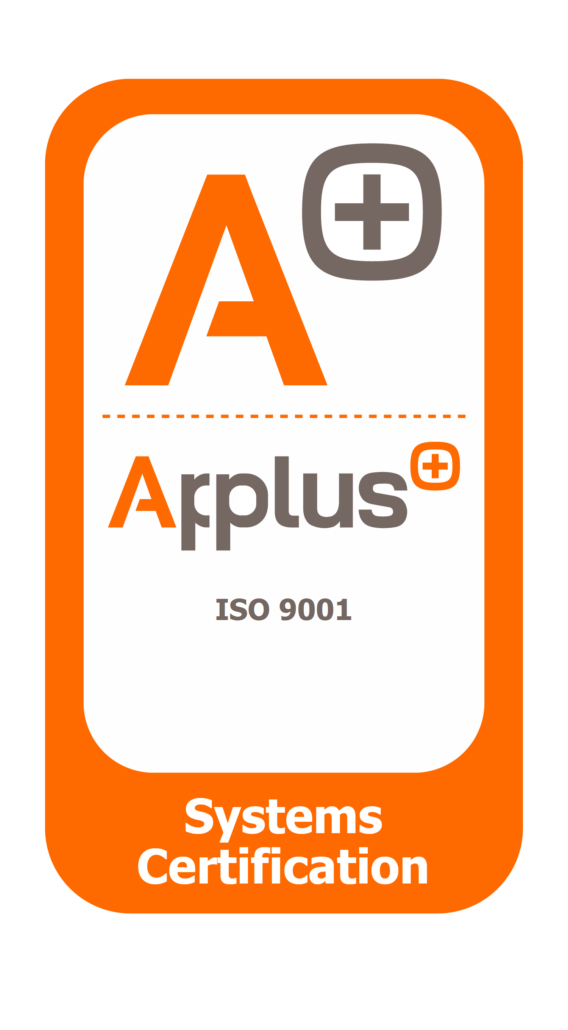Esta política de cookies tiene por finalidad informar de manera clara y precisa sobre las cookies que se utilizan en nuestra web.
Utilizamos cookies propias y de terceros para mejorar nuestros servicios, personalizar nuestro sitio web, facilitar la navegación de nuestros usuarios, proporcionarle una mejor experiencia en el uso del sitio web, identificar problemas para mejorar el mismo, hacer mediciones y estadísticas de uso y mostrarle publicidad relacionada con sus preferencias mediante el análisis del uso del sitio web.
Le informamos de que podemos utilizar cookies en su equipo a condición de que el usuario haya dado su consentimiento, salvo en los supuestos en los que las cookies sean necesarias para la navegación por nuestro sitio web. En caso de que preste su consentimiento, podremos utilizar cookies que nos permitirán tener más información acerca de sus preferencias y personalizar nuestro sitio web de conformidad con sus intereses individuales.
¿QUÉ SON LAS COOKIES?
Las cookies y otras tecnologías similares tales como local shared objects, flash cookies o píxeles, son herramientas empleadas por los servidores Web para almacenar y recuperar información acerca de sus visitantes, así como para ofrecer un correcto funcionamiento del sitio.
TIPOS DE COOKIES
Tipos de cookies en función de la entidad que las gestione:
Cookies propias: son aquellas que se envían al equipo terminal del usuario desde un equipo o dominio gestionado por el titular de la página web y desde la que se presta el servicio solicitado por el usuario.
Cookies de terceros: son aquellas que se envían al equipo terminal del usuario desde un equipo o dominio que no es gestionado por el titular de la página web desde la que se presta el servicio solicitado por el usuario, sino por otra entidad que trata los datos obtenidos través de las cookies. Asimismo, en el caso de que las cookies sean instaladas desde un equipo o dominio gestionado por el propio titular del sitio Web pero la información que se recoja mediante éstas sea gestionada por un tercero, también serán consideradas como cookies de terceros.
Tipos de cookies según la finalidad:
Cookies técnicas: son aquellas que permiten al usuario la navegación a través de una página web, plataforma o aplicación y la utilización de las diferentes opciones o servicios que en ella existan, incluyendo aquellas que el editor utiliza para permitir la gestión y operativa de la página web y habilitar sus funciones y servicios, como, por ejemplo, controlar el tráfico y la comunicación de datos, identificar la sesión, acceder a partes de acceso restringido, recordar los elementos que integran un pedido, realizar el proceso de compra de un pedido, gestionar el pago, controlar el fraude vinculado a la seguridad del servicio, realizar la solicitud de inscripción o participación en un evento, contar visitas a efectos de la facturación de licencias del software con el que funciona el servicio (sitio web, plataforma o aplicación), utilizar elementos de seguridad durante la navegación, almacenar contenidos para la difusión de vídeos o
DIPRO TECHNOLOGIES SL
Hipòlit Lazaro, 25 - Local 3 08025 Barcelona (Barcelona) ESPAÑA
sonido, habilitar contenidos dinámicos (por ejemplo, animación de carga de un texto o imagen) o compartir contenidos a través de redes sociales.
También pertenecen a esta categoría, por su naturaleza técnica, aquellas cookies que permiten la gestión, de la forma más eficaz posible, de los espacios publicitarios que, como un elemento más de diseño o “maquetación” del servicio ofrecido al usuario, el editor haya incluido en una página web, aplicación o plataforma en base a criterios como el contenido editado, sin que se recopile información de los usuarios con fines distintos, como puede ser personalizar ese contenido publicitario u otros contenidos.
Cookies de preferencias o personalización: son aquellas que permiten recordar información para que el usuario acceda al servicio con determinadas características que pueden diferenciar su experiencia de la de otros usuarios, como, por ejemplo, el idioma, el número de resultados a mostrar cuando el usuario realiza una búsqueda, el aspecto o contenido del servicio en función del tipo de navegador a través del cual el usuario accede al servicio o de la región desde la que accede al servicio, etc.
Cookies de análisis o medición: son aquellas que permiten al responsable de las mismas el seguimiento y análisis del comportamiento de los usuarios de los sitios web a los que están vinculadas, incluida la cuantificación de los impactos de los anuncios. La información recogida mediante este tipo de cookies se utiliza en la medición de la actividad de los sitios web, aplicación o plataforma, con el fin de introducir mejoras en función del análisis de los datos de uso que hacen los usuarios del servicio.
Cookies de publicidad comportamental: son aquellas que permiten la gestión, de la forma más eficaz posible, de los espacios publicitarios que hay en la página web. Estas cookies almacenan información del comportamiento de los usuarios obtenida a través de la observación continuada de sus hábitos de navegación, lo que permite desarrollar un perfil específico para mostrar publicidad en función del mismo.
Cookies de geolocalización: se utilizan para saber en qué lugar se encuentra un usuario cuando solicita un servicio. Esta cookie es anónima y se usa por ejemplo para ofrecerle la información adecuada dependiendo del país en el que se encuentre.
Tipos de cookies según plazo de tiempo que permanecen activadas:
Cookies de sesión: son aquellas diseñadas para recabar y almacenar datos mientras el usuario accede a una página web. Se suelen emplear para almacenar información que solo interesa conservar para la prestación del servicio solicitado por el usuario en una sola ocasión (por ejemplo, una lista de productos
adquiridos) y desaparecen al terminar la sesión.
Cookies persistentes: son aquellas en las que los datos siguen almacenados en el terminal y pueden ser
accedidos y tratados durante un periodo